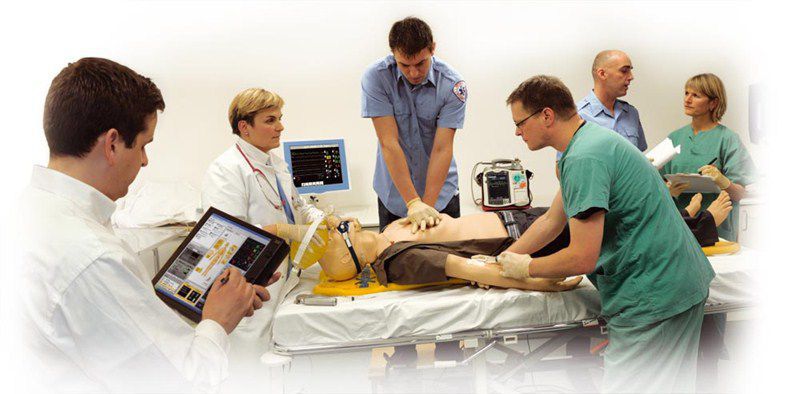
Turning on SimMan components
- Plug in and turn on SimMan manikin FIRST. Wait a minute or two until his eyes blink. This indicates he has cycled through his self test and is ready for use. When possible, use the SimMan while plugged in to AC power, so that it is charging its battery for when mobile use is desired.
- Turn on the Instructor’s laptop next. Check for wireless connectivity (bottom right corner). Passwords are listed on label stickers on the laptops just below the keyboards. WiFi signal is called SimMan 3G.
- There are two laptops. One is for the Instructor to run the simulation and the other acts as a cardiac monitor as if it was attached to the patient. Each laptop is identifed by a label sticker on the laptop just below the keyboard. When possible, use the laptops while plugged in to AC power so that it is charging the batteries for when mobile use is desired.
- We were very fortunate to have had cardiac monitors donated to our Simulation Lab.
- Actually attaching the cardiac monitor to the SimMan is much more realistic than using the simulated monitor laptop. It is recommended that, when possible, use the cardiac monitor when running training scenarios.
- The Instructor’s laptop must be turned on and connected BEFORE turning on the monitor or the simulated monitor laptop.
- The instructor’s laptop can control the monitor wirelessly once it is attached to the SimMan Manikin.
- The acronym SIM is used to remember the order in which the devices must be tuned on. “S” stands for SimMan, turn the SimMan on first, allowing it to cycle through its self test and waiting for its eyes tostart blinking, indicating it is ready for use. “I” stands for Instructor’s laptop, turn the instructor’s laptop on second, allowing it to boot up and find the wireless signal. “M” stands for monitor. Turn the monitor or the simulated laptop monitor on third and allow it to boot up and find the wireless signal.
Shut Down Procedure
The simulator should be shut down in the following order:
- Shut down the Instructor laptop by closing the software, then powering off the laptop.
- End the simulation session
- Select QUIT from the menu
- Shut down the Instructor laptop from the Start Menu
- Shut down the cardiac monitor or the simulated monitor laptop.
- If you’re using the real cardiac monitor, simply shut off the power and disconnect the cables. If you are using the simulated monitor laptop:
- Select the icon – Main Setup
- Â Select Shutdown Monitor
- Select Really Shutdown
- If you’re using the real cardiac monitor, simply shut off the power and disconnect the cables. If you are using the simulated monitor laptop:
- Shut down the SimMan manikin
- Be sure the Instructor laptop and Monitor laptop are turned off first.
- Turn the SimMan off by pressing the power button once on the SimMan’s right flank.
- All the lights in the power panel will go off. However the lightning bolt will remain illuminated if you have the SimMan plugged into AC charge.

